Install via Code Snippet
In this article you will learn how to integrate a slider into your template via inserting a code snippet. As already described in the install overview Install Slider to Theme our software automatically checks which is the best way to integrate the slider into the corresponding template, so that is the way via inserting a code snippet.
In this example, we want to add the slider to the Product Template.
After we have selected the Product template, the pop-up shows us the description for the integration via code snippet.
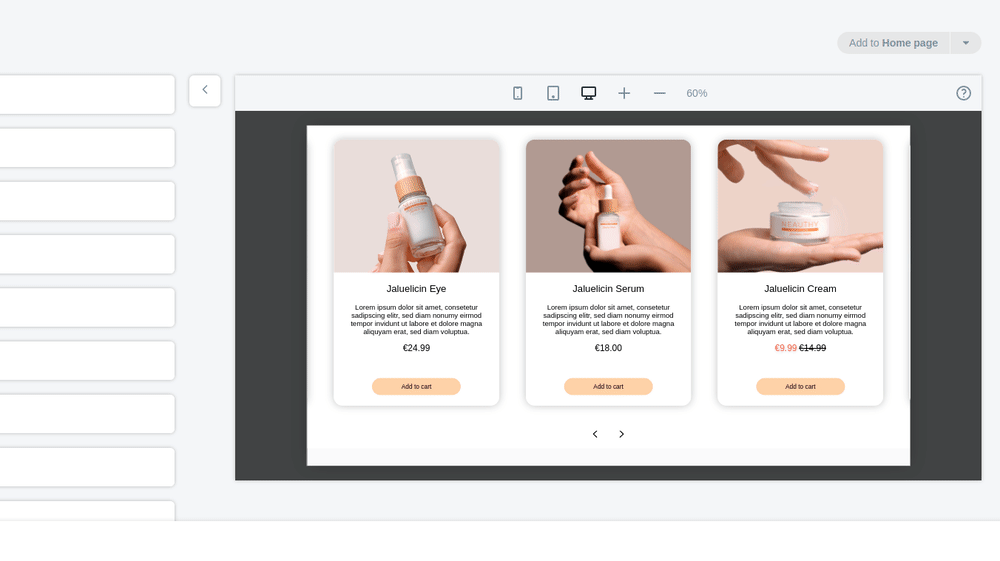
Let's go through the most important steps.
First you have to copy the code snippet to your clipboard.
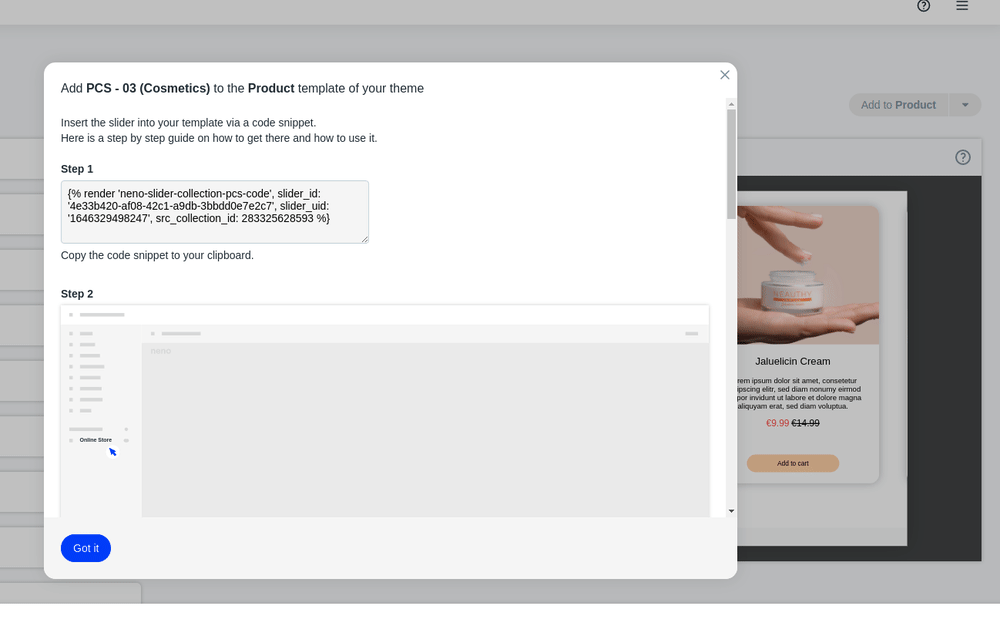
Next, select your store under Sales Channel and open the Shopify Theme Editor using the Customize button. Once there, you need to open the code editor by clicking on the Edit code button. It is best to open this in a new browser tab to still be able to see the information in the pop-up.
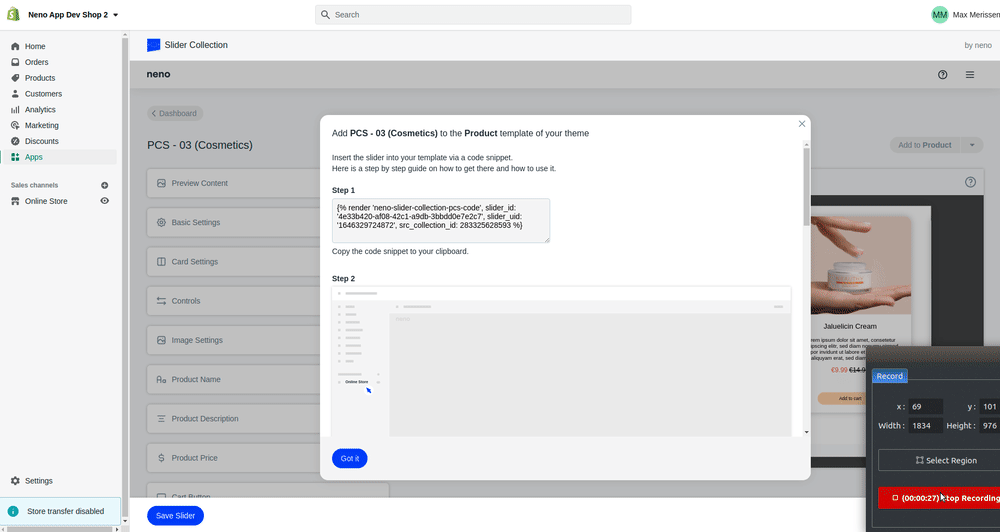
When you are in the code editor, select the product template (product.liquid) and paste the code snippet where you want it. Don't forget to save the changes in the code editor afterwards.
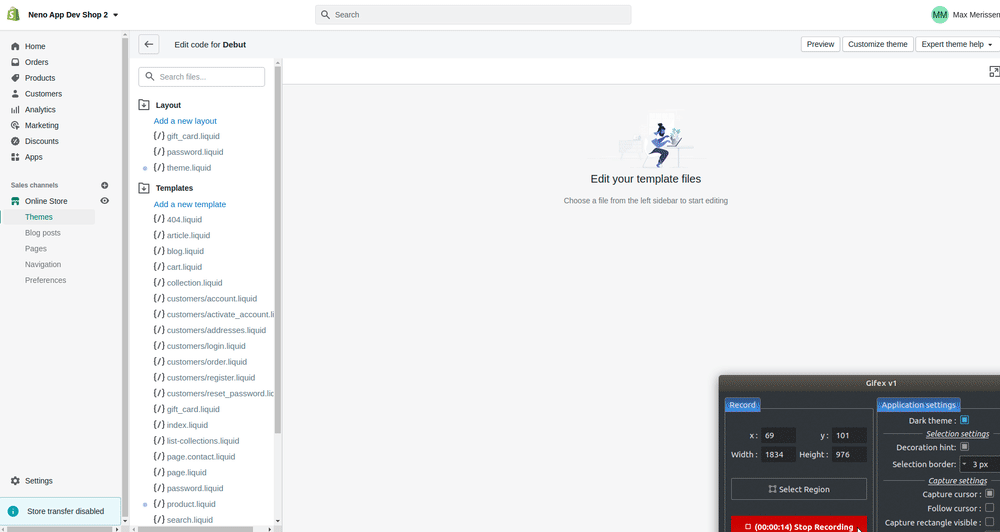
Now the slider is installed in your template and is ready for use in your store.