Create and manage
Learn how to create and manage Recommendations through the app's user interface in the Shopify Admin.
Open the Create Page
To create a Recommendation, open the Dashboard and click on View Recommendations. If you have not yet created a Recommendation, a placeholder is displayed here. Click on Add Recommendation to create your first one.
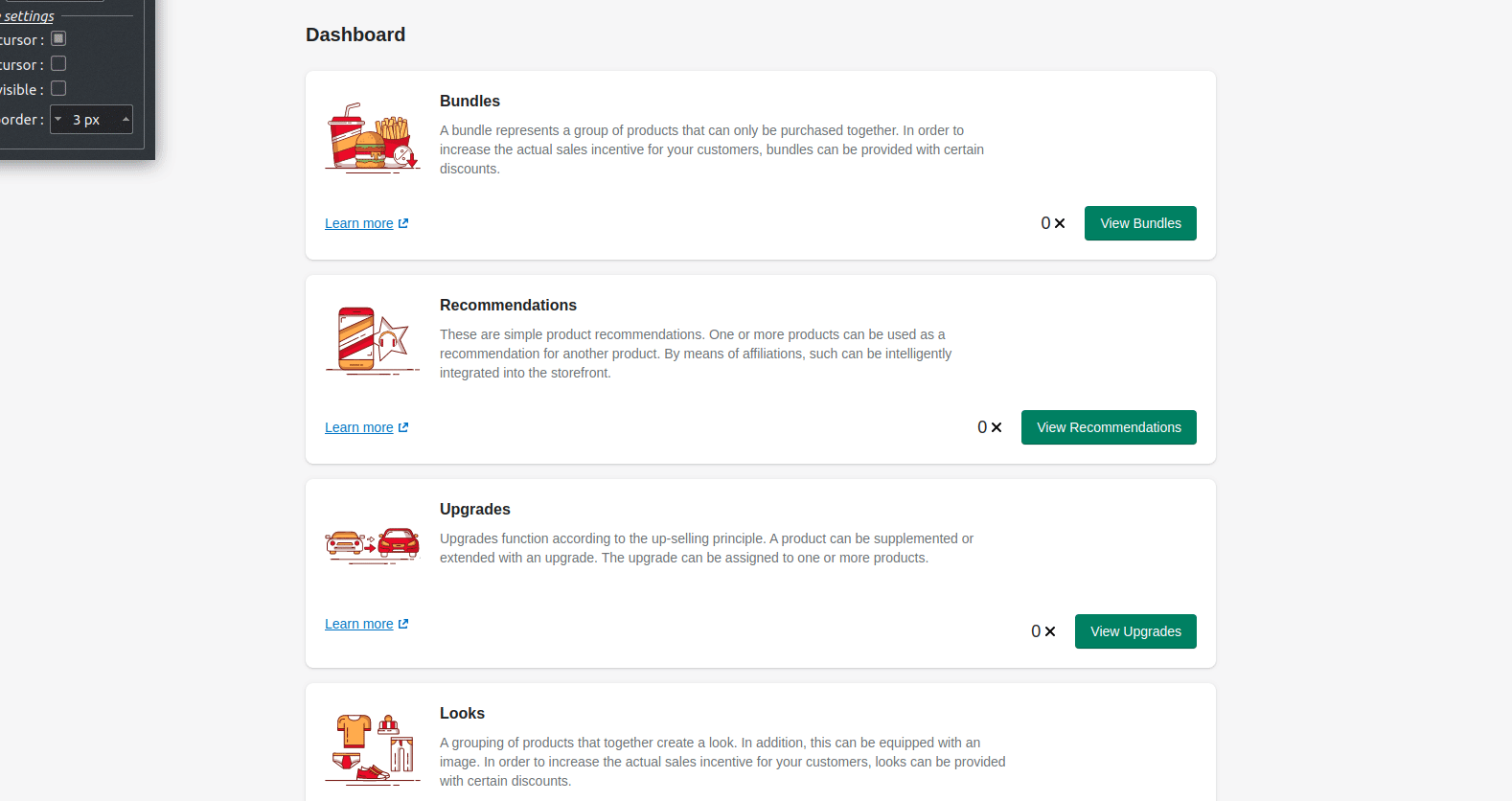
Create your Recommendation
To explain, let's create Recommendations for a camera. Three sections are available for creating and editing Recommendations:
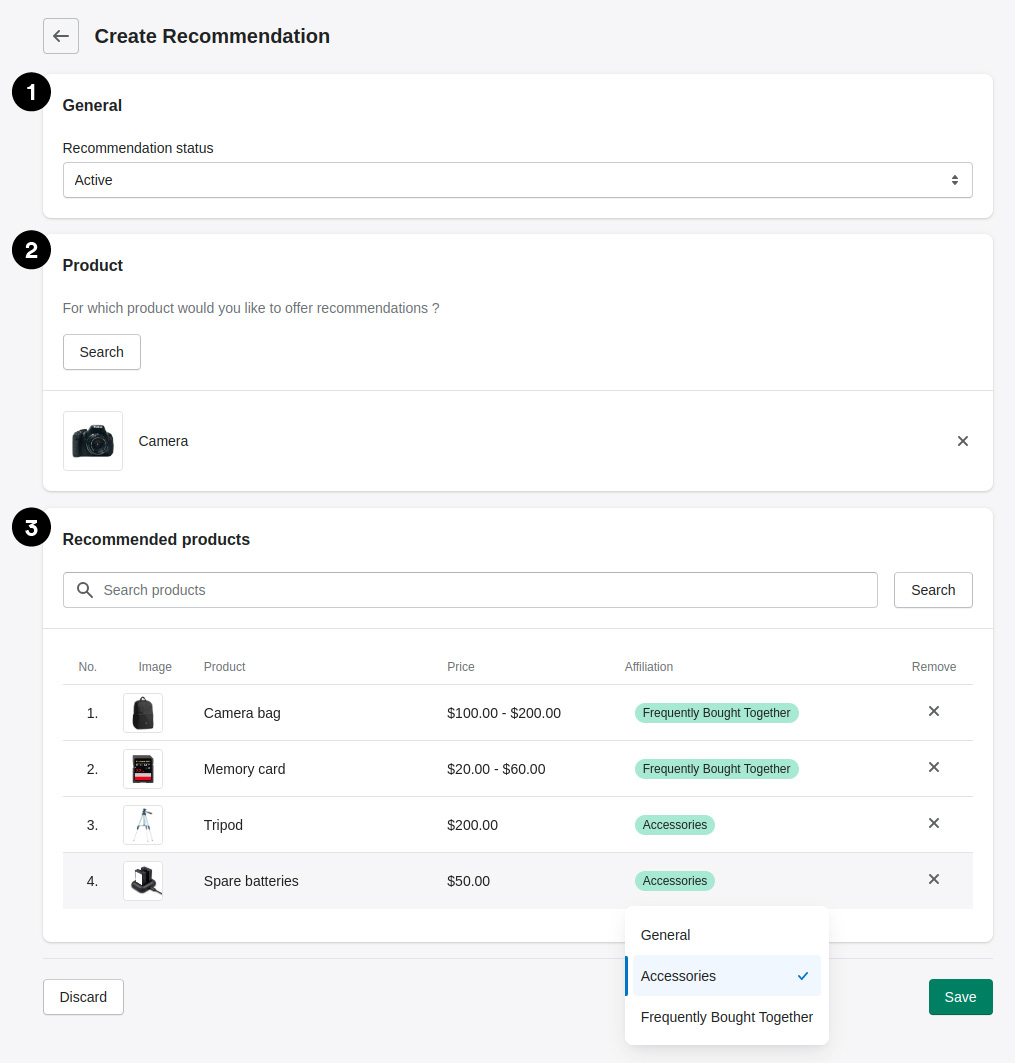
1. General
Within this section you can make general settings for the Recommendation.

1. Recommendation status
You can set the Recommendation to either Active or Paused status. Only active Recommendations are displayed in the storefront. If you want to create the Recommendation but present it to your customers at a later time, set the status to paused.
2. Product
Here you can select the product for which you will then create Recommendations.
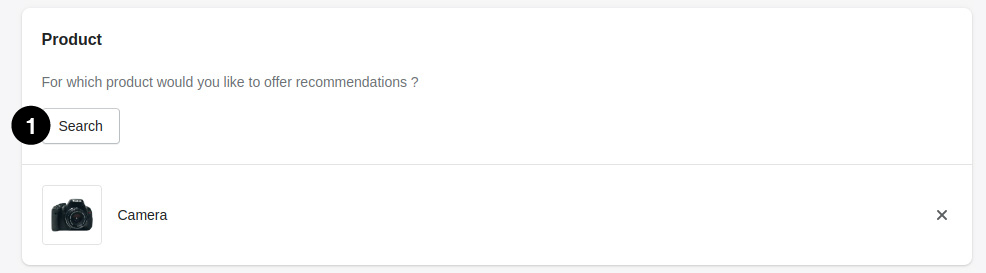
1. Add product
Clicking on Search opens a pop-up from which you can select a product. Afterwards this will be displayed here.
3. Recommended products
Within this section you can now assign Recommendations to the previously selected product.
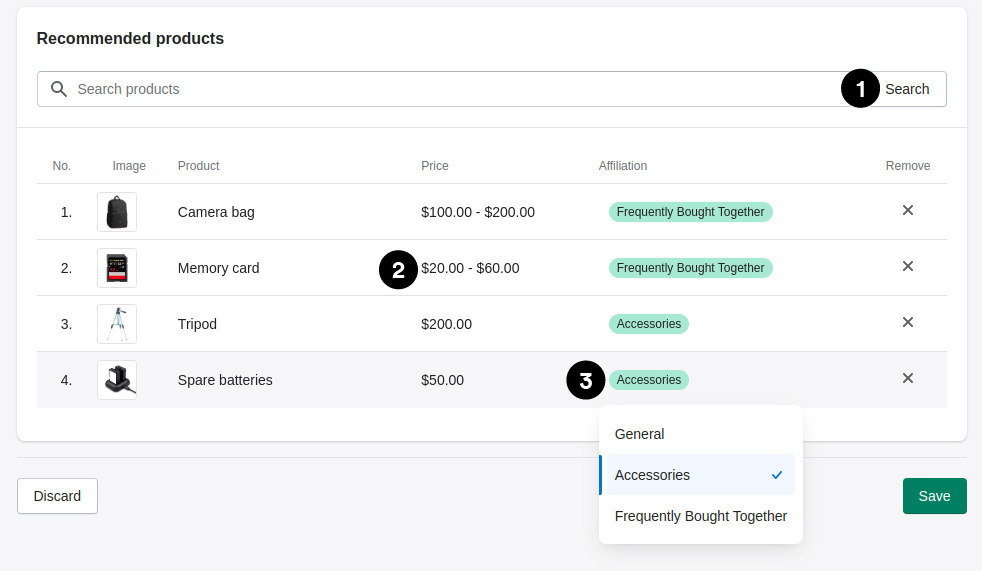
1. Add products
Clicking on Search or entering data in the search field opens a pop-up where you can add products as Recommendations. Afterwards these are displayed within the list.
2. Product price
The corresponding product price is displayed here. If a price range is shown here, it means that it is a product with variants that have different prices. The maximum and minimum price is then displayed.
3. Affiliation
Via a list, one or more affiliations can be assigned to each product or recommendation. If a product with Recommendations is opened in the storefront, the affiliation can be used to determine which Recommendations are displayed in which widgets. Since several widgets for Recommendations are available within the storefront, they can be distributed flexibly as needed (how to use these widgets and place them inside the storefront is explained in the next chapter).
When you are satisfied with your Recommendation you can save it. Congratulations, you have now successfully created your first Recommendations.
Listing Page
After you have successfully created your Recommendation you can now see it on the listing page. Here you can see the image and name of the main product, all Recommendations and the status.
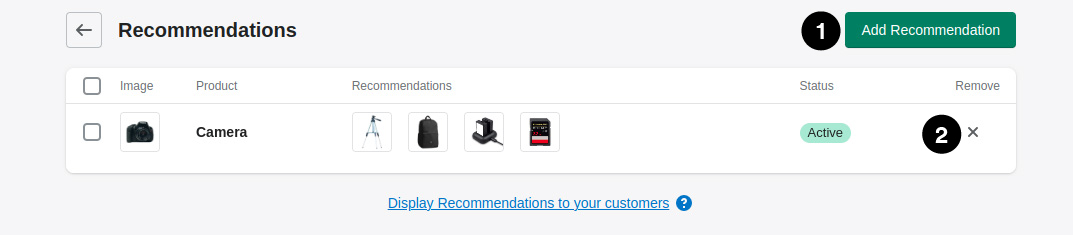
1. Add Recommendation
Here you can add more Recommendations.
2. Remove Recommendation
If you don't like the Recommendation anymore you can delete it here.
Now that you have created a Recommendation, in the next chapter we will show you how to place it inside your storefront through provided widgets using the Shopify Theme Editor. Then you can present it to your customers and start earning money with it.